KB363: How to migrate Moxie's database from SQLite to SQL Server
Note: Before beginning this process, ensure there is no pre-existing Moxie_Database on your SQL Server.
Note: Before beginning this process, ensure there is no pre-existing Moxie_Database on your SQL Server.
Omnivex released a new version of Moxie – 7.07.8192.1. Existing Moxie customers with AMS can upgrade to the new version.
This is the sixth version of Moxie 7.07; 7.07.7846.2, 7.07.7914.1 and 7.07.7968.1 were released last year and 7.07.8129.1 and 7.07.7846.2 were released earlier this year. We recommend installing or upgrading to 7.07.8192.1, as this version includes additional features and bug fixes - a summary of the new features and improvements is listed below.
This article lists the new features and changes in Moxie version 7.07. It is intended for anyone planning to upgrade their installation of Moxie 7.06. All Moxie components, including Data Server, Player, Studio and services must be upgraded to 7.07 to ensure compatibility.
One of the many performance improvements implemented in Moxie version 7.05 was the use of a relative path to reference files in the Moxie cache.
While this change typically doesn't affect an installation, in the case that:
This article lists the new features and changes in Moxie version 7.06. It is intended for anyone planning to upgrade their installation of Moxie 7.05. All Moxie components, including Data Server, Player, Studio and services must be upgraded to 7.06 to ensure compatibility.
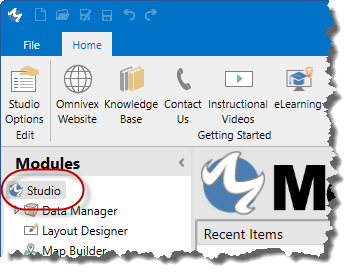
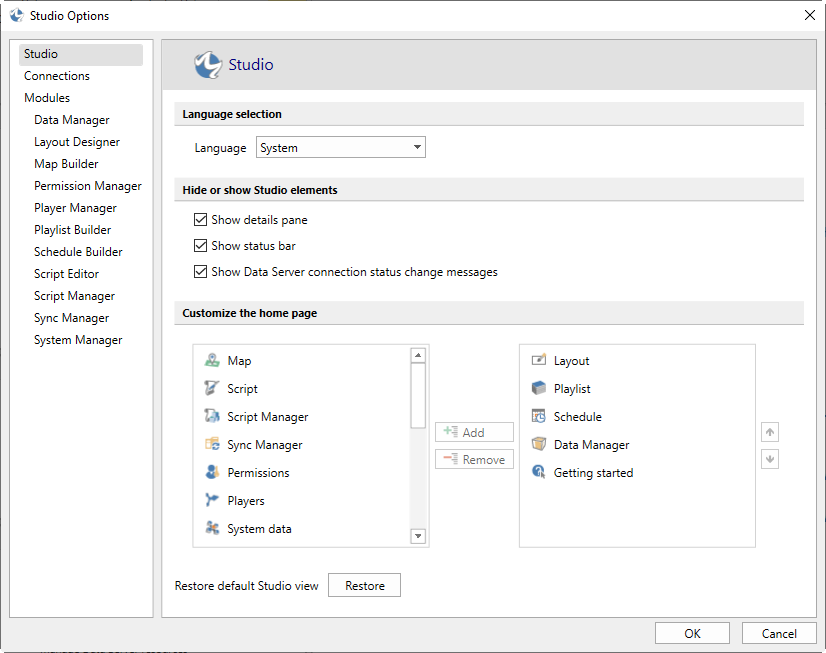
Moxie 7.05.7635 fixes a bug that was inadvertently introduced in earlier Moxie 7.05 releases, as a by-product of some of the performance improvements. When Players with metadata assigned are restarted, at the time of reconnection to the Moxie Data Server, the Server is unable to detect the Player Data and Settings folders, causing it create new ones. However, once the Players finish reconnecting, the old folders still exist, so there are now duplicate folders, causing conflicting settings. This conflict results in symptoms such as:
As of December 31, 2020, Adobe is ending their support of Flash. Browser support for Flash is ending January 1, 2021. In addition, Adobe is actively preventing Flash from running as of January 12, 2021.
Due to this, we anticipate:
Version update to optimize and improve reliability in the SQLLink Client.
March 11, 2020
Customers with current AMS agreements can download a copy of the latest version of SQLLink here. You must be logged into the website to access this URL
This article lists the new features and changes in Moxie version 7.05. It is intended for anyone planning to upgrade their installation of Moxie 7.04. All Moxie components, including Data Server, Player, Studio and services must be upgraded to 7.05 to ensure compatibility.